 |
 |
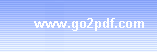 |
| ||||||
How to print Email to PDF 1. Start your Email client software (Here, we take Outlook Express as an example) 2. Open an E-mail by clicking its title 3. Select from main menu "File"->"Print" 4. Select Printer "Virtual PDF Printer" 5. If you need to adjust PDF generation options, click the "Property" button on the right 6. Click "OK" 7. A dialog will pop up, assign the folder and file name of the PDF document to be generated
8. Congratulations! You have printed Microsoft Outlook mail to PDF document now.
Supported OS are Microsoft Windows 11, Windows 10, Windows 8.1, Windows 8, Windows 7, Windows Server 2022, Windows Server 2019, Windows Server 2016, Windows Server 2012, Windows Server 2008, and Windows Server 2003. All our software is virus-free and Trojan-free, all download links are from reliable sources as claimed.
(C) 2000-2025 Wondersoft All rights
reserved. |
|
|