 |
 |
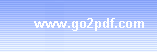 |
| ||||||
How to save web pages to PDF 1. Start your web browser (Here, we take Microsoft Internet Explorer as an example) 2. Open a website or stay on a web page 3. Select from main menu "File"->"Print" 4. Select Printer "Virtual PDF Printer" 5. If you need to adjust PDF generation options, click the "Property" button on the right 6. Click "OK" 7. A dialog will pop up, assign the folder and file name of the PDF document to be generated
8. Congratulations! You have saved web page to PDF document now. NOTE: The above steps also apply when you are to convert HTML to PDF on Microsoft Windows 11, Windows 10, Windows 8.1, Windows 8, Windows 7, Windows Server 2022, Windows Server 2019, Windows Server 2016, Windows Server 2012, Windows Server 2008, and Windows Server 2003. Batch ConversionWondersoft offers a speedy Batch Converter to batch convert your Web pages or even entire website to Adobe PDF files quickly and easily. The Batch Converter supports conversion of HTM to PDF, HTML to PDF in batch. NOTE: To convert web to pdf, you can use web browers other than Microsoft Internet Explorer, such as Opera, Firefox, Chrome, Sarafi. The latest version of IE is supported.
All our software is virus-free and Trojan-free, all download links are from reliable sources as claimed.
(C) 2000-2025 Wondersoft All rights
reserved. |
|
|